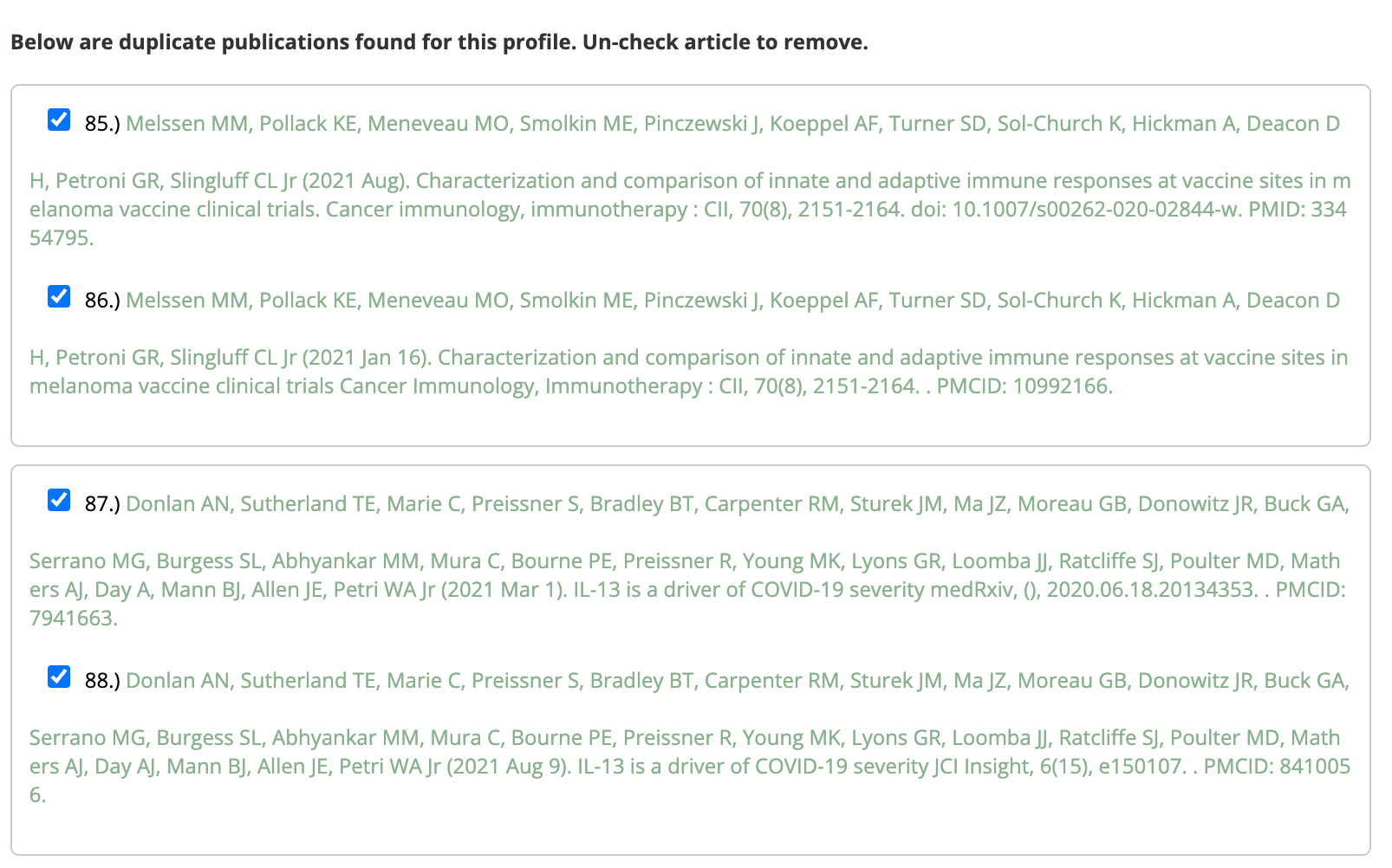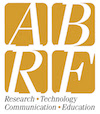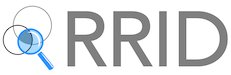Managing Publications in the CoreMarketplace
Adding Publications
You can add any publication listed in PubMed to your facility entry.
-
Click Publications in the left sidebar of the edit page.
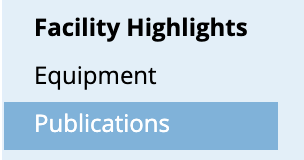
-
Enter an author name as it appears in PubMed. This is usually the full last name followed by a space, then the middle and first initial. Ex: Hawking SW
-
Click the "Show PubMed Publications" button.

Below the Author Name field, you will see all the publications found in PubMed found under that author name. Each entry is linked back to the PubMed article. Clicking the link will open the article in a new tab.
- Find the artcles you want to add and select the corresponding check box.

If a publication is already added to the facility, the check box will be selected. Unchecking that box will remove the publication from the facility entry.
There are three tabs at the bottom of this page: My Pubs, SciCrunch Pubs, PubMedCentral Pubs
My Pubs
My Pubs lists all the publications listed on the public side of your profile. If the entry is checked, it's visible and added to your list. At the bottom of this list, you may see the system point out duplicate publication entries. Duplicate entries usually happen because the same article is listed in both PubMed and PubMed Central. By default the system removes duplicate entries from the public facing list of publications. If any duplicates have been found, they are grouped at the bottom of your My Pubs list. If you wish, de-select the article you wish to remove.
SciCrunch Pubs
The SciCrunch site (scicrunch.org) also scans the web for publications that cite your RRID. When it finds them, their list is imported into this tab here. Select the article to add it to your profile.
PubMed Central Pubs
Finally, the CM scans PMC for any article that matches your RRID or any citation identifier you added to your profile (see citation identifiers for more). Since citation identifiers are frequently grant numbers, this can turn up a larger list of articles but not all may pertain to your facility. If you do find an article you wish to add, simply select it.
Removing Publications
All added publications are listed at the bottom of the Publications section.
-
To remove a publication, click the Remove link at the end of the listed Publication.

-
You can also remove publications by de-selecting any publication found in the author search (see above)
Managing Duplicate Publications
Occasionally an article will show up twice because it appears in both PubMed and PubMedCentral. The CoreMarketplace now automatically weeds out duplicates on the public-facing profile page. If you want to manage exactly of the duplicates appears on your page, you can do so in the Publications section of your profile edit page.
At the bottom of your publications list, all the duplicates are grouped together. By default the CoreMarketplace shows the first of the duplicates and hides the second. You can also manually uncheck the article you wish to hide.