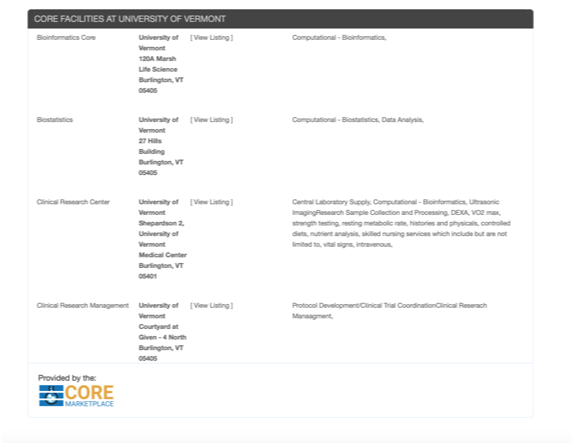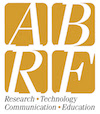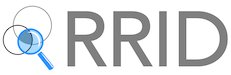Using the Intitute Widget
The CoreMarketplace Institute Widget is an easy way for you to list all of your institution's facilities on your website. The configuration form will generate code which can be easily copied into your website. The widget pulls all its information from the CoreMarketplace, so as your facilites update their entries, your widget dynamically updates without any intervention by you. As new facility entries are added, they get dynamically added to your widget.
- Click on the "Listing Widget" link in the site menu
- Select your institution from the drop down list.
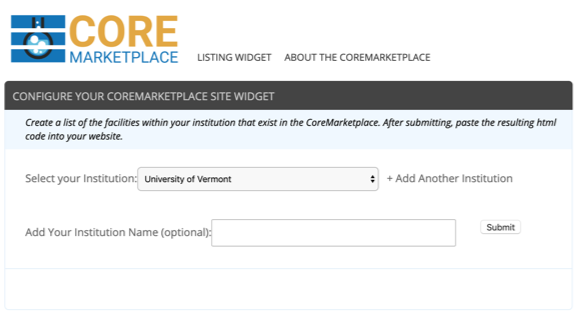
- If your institution has multiple campuses, each listed as a seperate institution in the list, click on "Add Another Institution" and add every campus you need.
- If you have multiple institutions selected, add an institution name that addresses all of them. (By default, the name of the first instituion added is used.)
- Click submit
- Copy the html code below and paste it into your web page. You can also paste this directly into a Wordpress or Drupal page.

An example of the widget is shown below. The facilty name links to the facility's webpage. The 'View Listing' links to their CoreMarketplace entry.